
It allows to keep PV going, with more focus towards AI, but keeping be one of the few truly independent places.
-
@Riker I forgot to say that if Resolve can't read Avid codecs then something is wrong. I would suggest downloading both Avid & ProRes codecs and re-installing.
-
@peaceonearth Accurate preview works because I have calibrated my iMac screen and my media is all 0-255 levels (0-1024 in HD). Please do a search in the Resolve 10 manual and setup guides for calibration info. Please keep in mind I'm talking professional workflow not hobby PC setups. I work as an Editor/Colourist exclusively on Mac so can not get into Windows specific setup.
-
@caveport I have an iMac here too and color grading is not my main work but I would like to improve this. I have always been told by colleagues that I/O monitoring is mandatory for Resolve. My iMac is calibrated to D65 / Rec709 /CD 120 and that works pretty well - except in Resolve. Renders are darker than preview - where is may mistake? Any hint is highly appreciated
-
OK, here it is, part of my ProRes workflow...
Original MTS

MTS to ProRes 422 HQ / 709 / Broadcast Range

Premiere export to DNxHD 175 10-bit 1080p 23.976, 709 levels with Maximum Depth and Maximum Render Quality checked

As you can see, already I see the color shifting.
I've came up with another method...seems to be working. I take the MTS in Premiere, edit what I want, export it to YUV 422 10 bit, take that into Resolve, grade, and export from Resolve to that same YUV 422 10 bit...seems ok, no noticable shifts in color.
For some reason - Resolve won't read the DNxHD footage. So even if I managed to properly transcode this (I think I need to choose RGB instead of 709 in codec settings) I can't use it LOL.

 00069.MTS_snapshot_00.00_[2014.02.04_16.22.05].jpg1920 x 1080 - 318K
00069.MTS_snapshot_00.00_[2014.02.04_16.22.05].jpg1920 x 1080 - 318K
 converted.mov_snapshot_00.00_[2014.02.04_16.19.51].jpg1920 x 1080 - 313K
converted.mov_snapshot_00.00_[2014.02.04_16.19.51].jpg1920 x 1080 - 313K
 dnxdnx.mov_snapshot_00.00_[2014.02.04_16.19.58].jpg1920 x 1080 - 340K
dnxdnx.mov_snapshot_00.00_[2014.02.04_16.19.58].jpg1920 x 1080 - 340K -
Just to show,
From image 1 to image 2 no change. Image 2 to Image 3 you extend from broadcast 16-235 to normal video range RGB 0-255 as below...
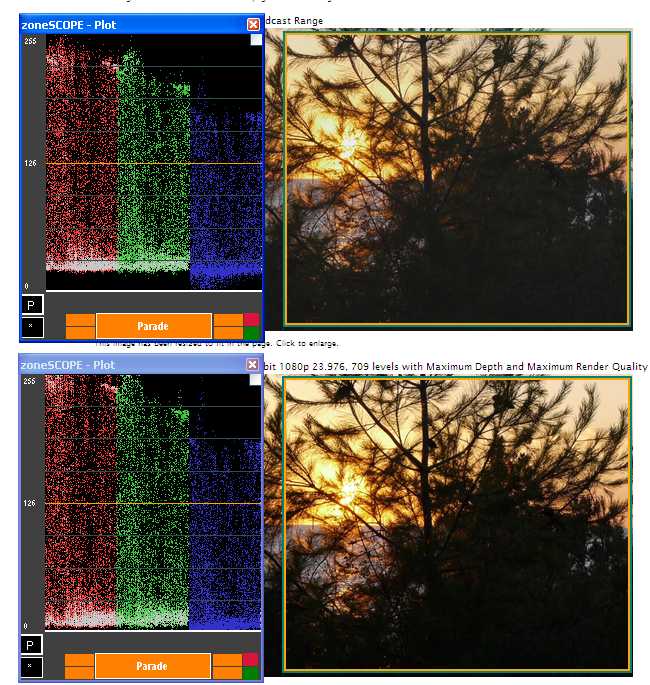
-
@peaceonearth Rendering is another process with issues depending on codec choice. I was only referring to Resolve on-screen preview.
-
@tida I really need a step by step, detailed workflow with all settings for your ingest, transcode etc for every step you take. Without that, I have no idea if you are doing something wrong. Screen grabs are good to show the effect but can't tell me what you are doing. Resolve ONLY works in 0-255 levels (0-1023 10 bit). DNxHD can be either. Basically if you don't use Avid, don't use Avid codecs! While it's possible, it's not a good way to work. I use ProRes as it's maintains the 0-255 levels through the whole process. When I'm doing an Avid round trip to Resolve I use DNxHD 16-235 levels which are maintained during the render output from Resolve. Using the Avid round trip workflow I MUST have external monitoring as computer monitors only support 0-255 levels. You could try DNxHD with RGB 0-255 levels but I don't see a need for Avid codecs in your situation. Message me with details as I think we may be clogging this topic.
-
@tida The original MTS image shows black level at bit 16 and white at bit 255. This makes me wonder what is going on with the image. Is Premiere set up for full range or broadcast levels? Also, are the posted images exports from Premiere or screen grabs?
-
@Riker you should have been addressed. @caveport I did only analyse screenshot with zoneSCOPE (sorry windows only).
But (for Mac) why not analyse each step of workflow with a simple color picker as it acts independent (Premiere/Resolve/Quick Time Viewer etc.) like
Just shoot with your camera a simple gray scale test pattern to make it easy for .mts file start. Even if white balance is not perfect look only at changes of green value as it has highest influence on luminance (for Rec709: Y= 0.2126R + 0.7152G + 0.0722B)
-
@tida Sorry I addressed the wrong person. There is something fishy with the posted image of the MTS file. The levels do not match what I would expect from a camera. Without more information from @Riker I can't really help. BTW I'm using Flanders Scientific monitors and Tektronix broadcast scopes to evaluate levels from the edit system and software scopes in Avid Symphony, Final Cut Pro and Photoshop. Your zoneSCOPE pics show levels 16-255 on image 1, and 0- 255 with clipped highlight on image 2. There is definitely something wrong with his post process. I don't think it's a Resolve issue.
-
@Riker said in workflow post:
This is my workflow, I know that there are no "right" ways or wrong ways, each person has its own methods...so I guess I'm sharing my way of workflow for web video, if anyone knows/uses more efficient one, please chime in :)
Import footage on a video-only disk 5D2RGB batch the footage - ProRes 422 HQ, 709, Broadcast Range, MOV Edit the entire footage in Premiere, audio and all. Effects or titles via dynamic link Export the video-only footage to animation MOV Grade in Resolve Export from Resolve QuickTime MPEG4 MOV Adjust the new timeline in Premiere, export with audio to h264 I'm sure that I'm doing some bad steps here, most likely with mov conversions...so I'm open to suggestions. :)
Suggestion:
your first step: 5D2RGB batch the footage - ProRes 422 HQ, 709, Broadcast Range, MOV
Change to: 5D2RGB batch the footage - ProRes 422 HQ, 709, NON-Broadcast Range, MOV
If ingesting camera footage with 0-255 video levels, there will be no information above 100 IRE units so converting to Broadcast Range 16-235 is not a good idea if grading in Resolve. Also you don't need ProRes HQ, ProRes 422 is plenty for GH2 footage.
-
thanks for your advice. I just tried your suggestion, and it looks ok when previewing outside in MPCHC but when I bring the footage in Premiere, it gets the blacks crushed.
On the other side, in ProRes when I convert original MTS to 422 HQ 601 Full Range and import it in Premiere - that ProRes footage looks identical (flat looking so to speak) like the original raw MTS.
-
@Riker Maybe check all your Premiere project settings. It's not normal for levels to get crushed on import. Avid codecs are designed by Avid to work on Avid systems. 3rd party support for the codec is up to each software company to implement, so perhaps contact Adobe to see if they are aware of the issue.
-
@caveport I'll see into Premiere, altho I don't know if I can find any luminance level settings in Premiere?
Anyway, apparently 601 ProRes looks fine.
-
ProRes is used in the professional industry & is very highly regarded for quality, especially the 4444 codec which supports alpha channels and has full chroma sampling. I have done tests between the different versions and found that for 8 bit source material there is no need to use the HQ codec as it's main purpose is for 10 bit material. Glad to be of assistance.
-
Has anyone developed a method to achieve the same effect that Lightroom's clarity gives, but on video footage? I know its basically micro contrast, but how could one achieve that in Davinci Resolve? Same thing for Vibrance, how do you adjust only the desaturated colors?
-
Resolve has many tools for separating by hue saturation luminance etc. The manual has lots of info and the web is full of secrets for you to devour! Can you explain to me what micro contrast is?
-
@ Oedipax Thanks for that link. Very interesting. I think I'll be making a Resolve node tree to do something similar, when I have time of course!
-
Does Resolve have a clarity adjustment like Lightroom? That yields very similar results to an USM.
-
@caveport Yeah I am quite familiar with Resolve's tools, and I use hue vs sat quite a bit. But its not always easy to tell by eye which exact colors are dulled and which are rich. The vibrance type adjustment would be just more of a lazy mans adjustment for a nice effect. Still, would be fun to have though!
I was just having trouble seeing the steps necessary to replicate vibrance and clarity. I'll keep looking into it and report if I find anything.
-
Free Tutorial about new features of latest release 10.1.
7 Movies about features like Take Selektor/Edit Page/ Color Trace/Organization/Steroscopics/Color Grade Copying/Other
-
I am running Resolve Lite 10.1.2 (working with DNG and WAV files from ML raw) and I am having a problem with audio not exporting with my video. I can see and hear the WAV files in the 'Edit' tab, and I can see the audio layer in the 'Deliver' tab. But when I export them to ProRes 4444 (ticking the 'Render Audio' box; also having the 'Enable Audio' box ticked in the settings panel), I have no audio when I play them in Quicktime.
The weird thing about this is that sometimes Resolve DOES export audio for me -- when it feels like it.
Anyone know what is going on?
-
In the delivery panel, make sure the audio is selected in your output.
Resolve defaults to no audio output =[
-
Thanks, Kholi. I've already checked that box.
One user on the ML forums suggests that you have to export the entire timeline as a single clip to get audio, but there has to be a better way.
Howdy, Stranger!
It looks like you're new here. If you want to get involved, click one of these buttons!
Categories
- Topics List23,979
- Blog5,725
- General and News1,352
- Hacks and Patches1,153
- ↳ Top Settings33
- ↳ Beginners255
- ↳ Archives402
- ↳ Hacks News and Development56
- Cameras2,362
- ↳ Panasonic991
- ↳ Canon118
- ↳ Sony156
- ↳ Nikon96
- ↳ Pentax and Samsung70
- ↳ Olympus and Fujifilm100
- ↳ Compacts and Camcorders300
- ↳ Smartphones for video97
- ↳ Pro Video Cameras191
- ↳ BlackMagic and other raw cameras116
- Skill1,961
- ↳ Business and distribution66
- ↳ Preparation, scripts and legal38
- ↳ Art149
- ↳ Import, Convert, Exporting291
- ↳ Editors191
- ↳ Effects and stunts115
- ↳ Color grading197
- ↳ Sound and Music280
- ↳ Lighting96
- ↳ Software and storage tips267
- Gear5,414
- ↳ Filters, Adapters, Matte boxes344
- ↳ Lenses1,579
- ↳ Follow focus and gears93
- ↳ Sound498
- ↳ Lighting gear314
- ↳ Camera movement230
- ↳ Gimbals and copters302
- ↳ Rigs and related stuff272
- ↳ Power solutions83
- ↳ Monitors and viewfinders339
- ↳ Tripods and fluid heads139
- ↳ Storage286
- ↳ Computers and studio gear560
- ↳ VR and 3D248
- Showcase1,859
- Marketplace2,834
- Offtopic1,319








