
-
Another option is the workflow Walter Biscardi is suggesting:
Edit your footage natively in Premiere Pro, export the film as one ProRes file, import to Resolve and use the excellent cut detection in Resolve. This will be needed since the EDLs from Premiere are not fully functional.
Disadvantages: one extra transcoding step, no way to CC over transitions.
-
thanks, every idea is welcome. This method was already mentioned before in a link and for me there is also an important handicap: if there is a change in your edit you can start again with CC
-
only if the edit is a heavy one. resolve has decent editfunctions.
-
@nomad - actually Premiere Pro EDL exports work fine, it's just that the native .mts files do not contain the timecode or reel name metadata that make the EDLs work (although your point is well taken and not to be distracted from).
For those with the pioneering spirit, I have put together a menu-driven script for Mac that does a similar job as AWU does on Windows - but without the GUI. It converts AVCHD to ProRes 4:4:4 or 4:2:2 with Time-Of-Day (derived) timecode and reel name embedded. It will also create half-size low-rez proxies if desired. It works on a directory basis - all the files in the directory will be converted. So far I have gotten good results from every progressive file I have thrown at it including GH1 & 2, JVCPro, Sony Pro, Canon DSLR and GoPro files. Gotta love that ProRes...
This is a bash script which must be run from a Terminal window. I have also included a Mac compiled binary version of ffmbc which is required for the conversions. If for any reason this version does not work you may need to download ffmbc and compile from source. Hopefully the included version will work. It requires the entry of reel name in order to work. Feel free to experiment with the script - it should be straight-forward and easily improved upon.
If you want to give it a try, download the tarball at http://hdcinematics.com/downloads/MACWU.tar
Once downloaded, untar the package and simply copy the contents to /usr/local/bin (may need sudo priviledge)
To use, open a new Terminal window and enter;
MACWU (source dir) (destination dir)
...then follow the prompts. The script is pretty raw and without much error checking but should get the job done.
I recommend creating a root directory for your conversions as MACWU creates subdirectories by reel name.
I'm feel that I have just opened a can of worms ; )
Oh yeah, the script should run under Linux as well, but will need a Linux-compiled version of ffmbc...
Once running, it should be as easy as what @goanna described.
Edit: @goanna has pointed out some initial issues with MACWU running on Linux. Hopefully some minor modifications will make it work for Linux in the near future...
-
thanks @notrons I will have a look for a terminal expert to explain me what to do. I appreciate very much that you share your experience.
-
@peaceonearth - I'd be curious to hear your Clipwrap workflow.
-
Thanks, sounds very helpful, I'm gonna try the script.
BTW, I had some trouble with EDLs in Resolve when using files from RED scarlet, which contain TC (of course). Seems that BM isn't looking as carefully into EDLs any more as into XMLs, which is understandable.
Regarding TC in files from the GH2, you are right for sure!
-
- first buy some more SD Cards to get the whole project on cards without formating during shooting. Cards are backup No1.
- copy mts to the computer, rename them in Adobe Bridge to avoid same names from different cards
- rewrap (Clipwarp) them to MOV and delete mts from computer (save storage)
- start editing in Premiere
- if neccesary to work with Resolve and ProRes: convert H264.mov to ProRes.mov and replace H264.mov in Premiere's source folder, export XML to resolve
I will try it on my next project
-
@notrons I tried it with macbook pro. It work: The converted size almost 10 times bigger with 4.2.2.
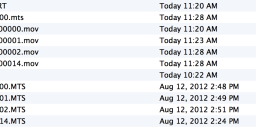
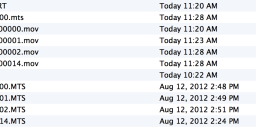 Screen Shot 2012-09-29 at 11.29.13 AM.png1240 x 422 - 103K
Screen Shot 2012-09-29 at 11.29.13 AM.png1240 x 422 - 103K -
just so everyone knows: new sony vegas 12 supports output to resolve :) (according to specs)
-
@tinbeo - ProRes will increase files sizes dramatically - on average the converted files range 4-5 times the size of the originals but can expand even more on complex footage. You must understand that the conversion process adds a lot of data to the files - both in increased bitrate and in color space. It works the same on Windows systems - I'm just glad to see that it worked for you at all! From what I can tell, the script is working as expected.
-
My quickest way to process files is to boot to a Linux command -line only (no gui) and FFMBC.
I can imagine in the near future a field broadcast device the size of the Parrallella (!) with only a tiny Alpha-numeric LCD display, media slots for, say, SSD and SD. This device will crunch files on the fly using FFMBC invisibly.
Likely first users will be foreign correspondent ENG crews in their hotel rooms.
-
I higly recommend Avdshare Video Converter to Convert AVCHD to MP4, prores, WMV, FLV, AVI, WEBM, etc for playing AVCHD on iPhone, iPad, Samsung, QuickTime, Windows Media Player, etc.
-
Check out Convert 3 ( ex Cliptoolz ): http://hdcinematics.com/convert-V2.html Adds TC, reel names and can do many more things!
Howdy, Stranger!
It looks like you're new here. If you want to get involved, click one of these buttons!
Categories
- Topics List23,970
- Blog5,724
- General and News1,346
- Hacks and Patches1,153
- ↳ Top Settings33
- ↳ Beginners255
- ↳ Archives402
- ↳ Hacks News and Development56
- Cameras2,360
- ↳ Panasonic990
- ↳ Canon118
- ↳ Sony155
- ↳ Nikon96
- ↳ Pentax and Samsung70
- ↳ Olympus and Fujifilm100
- ↳ Compacts and Camcorders300
- ↳ Smartphones for video97
- ↳ Pro Video Cameras191
- ↳ BlackMagic and other raw cameras117
- Skill1,961
- ↳ Business and distribution66
- ↳ Preparation, scripts and legal38
- ↳ Art149
- ↳ Import, Convert, Exporting291
- ↳ Editors191
- ↳ Effects and stunts115
- ↳ Color grading197
- ↳ Sound and Music280
- ↳ Lighting96
- ↳ Software and storage tips267
- Gear5,414
- ↳ Filters, Adapters, Matte boxes344
- ↳ Lenses1,579
- ↳ Follow focus and gears93
- ↳ Sound498
- ↳ Lighting gear314
- ↳ Camera movement230
- ↳ Gimbals and copters302
- ↳ Rigs and related stuff272
- ↳ Power solutions83
- ↳ Monitors and viewfinders339
- ↳ Tripods and fluid heads139
- ↳ Storage286
- ↳ Computers and studio gear560
- ↳ VR and 3D248
- Showcase1,859
- Marketplace2,834
- Offtopic1,319





