
It allows to keep PV going, with more focus towards AI, but keeping be one of the few truly independent places.
-

You are looking for UN40MU6290 model. Here MU means that it is 2017 model line, 6xxx means it is entry series.
Why it is good monitor option?
- 99-100% sRGB coverage (measured by multiple people)
- Good PVA Samsung made panel
- High contrast
- Low lag in PC mode
- HDR10 support
Options in US
- $329 at BestBuy https://www.bestbuy.com/site/samsung-40-class-39-9-diag--led-2160p-smart-4k-ultra-hd-tv/6028900.p?skuId=6028900
- $294 Open Box at Best Buy https://www.bestbuy.com/site/samsung-40-class-39-9-diag--led-2160p-smart-4k-ultra-hd-tv/6028900.p?skuId=6028900
- $328 at Walmart https://www.walmart.com/ip/Samsung-40-Class-4K-2160P-Smart-LED-TV-UN40MU6290/860521932z
- $328 at B&H https://www.bhphotovideo.com/c/product/1354917-REG/samsung_40mu6290_40_4k_uhd.html

 sa689.jpg800 x 520 - 67K
sa689.jpg800 x 520 - 67K -
My quick take on this TV/Monitor:
The good
- Very good for the price (I paid $299 at Costco, new)
- Super blacks and excellent separation at the low end, like, if you have a piano next to a music stand you can see that they are both black but they are a different type of black.
- Good color, I calibrated it to 99% RGB in about ten minutes with my Spyder 4.
- Not much bleed at edges
- Very, very sharp text if UHD is enabled
- If you plug in a USB, it will play videos and also show JPEGs. The JPEG viewer is very good quality.
- Thin bezel
- Silent, relatively low power, not hot (remember the plasma space heaters?)
- My monitor/TV came with no dead pixels and a very nice pixel pitch. Close up, you aren't really aware of pixels.
- You can render out your vid, put it on a stick and play it through the TV. The speakers are nothing special but you can use them, for sure.
- BIG
The bad
- Awkward at framerates--if you work in 24p you won't like the cadence, but I find it OK for editing nonetheless.
- Some input lag, even though slight
- 2160p isn't ideal for editing, better to have a slightly taller ratio
- Backlight dimming is unpredictable, AFAIK.
- Not so easy to calibrate as a TV, relatively easy, however, to calibrate as a monitor.
- Uses PWM, so if you dim it, it can be blurry. I didn't notice this but some ppl are more sensitive to PWM.
- Needs HDMI 2.0 or higher for full color, or an adapter of some kind. Your card may not support higher refresh rates (mine does, but I may get a better card anyway.)
Overall, kind of a no brainer. It looks great, and it is dirt cheap. You can nitpick about the framerates and some of the tweaks but it is, after all, the bottom of the 4K lineup.
-
Awkward at framerates--if you work in 24p you won't like the cadence, but I find it OK for editing nonetheless.
If you want to check cadence need to use utilities that switch to 24p mode.
Some input lag, even though slight
It depends on mode, and as I remember actual measurements it is same as normal monitors.
Backlight dimming is unpredictable, AFAIK.
It is just some wrong power saving settings.
Uses PWM, so if you dim it, it can be blurry. I didn't notice this but some ppl are more sensitive to PWM.
Brightness control via PWM does not make things blurry. Actually it is how all dimmable led lights and almost all backlights are controlled. You can be sensitive only to very low frequency PWM.
-
Question, not answered by the manual:
If I play an HDR video either via the HDMI port or through the usb port using the TV player, will it know it is HDR? Is there a setting for HDR video, or does it require metadata, or what?
Similarly, if YouTube plays an HDR video, will it detect that the TV is capable of HDR? Or does, again, something need to be set on the TV?
-
If I play an HDR video either via the HDMI port or through the usb port using the TV player, will it know it is HDR? Is there a setting for HDR video, or does it require metadata, or what?
For USB port need to look for people who have experience with Samsung TV player and if it supports HDR already.
For HDMI need to look for appropriate software players and test clips.
Similarly, if YouTube plays an HDR video, will it detect that the TV is capable of HDR?
This is also complex. If Youtube is in build in TV app you need to check it. If it is on PC, need to check specific browser and specific GPU you have (even drivers version).
Ideally you want Pascal generation Nvidia cards, they support HDR and HLG. But most fun thing that VP9 10bit HDR (youtube format) is supported by hardware decoder only by lower end cards (1050 Ti and lower) and 1080 Ti.
-
@Vitaliy PWM makes it look weird to me! It looks to me like the PWM only cuts in below 60 percent of the brightness, so I just keep it at 70-80 percent.
Re the backlighting--you can't control it so sometimes it affects the tonality across the image when grading. It's a minor problem, but definitely a problem. Maybe there is a hidden setting to disable it... Many large monitors have problems with grey uniformity across the screen, the Samsung is decent, but I wouldn't call it great. It is definitely not the power saving feature as I turned them all off.
Re 24p etc I don't think the monitor supports 24p, unlike my seriously cheap Vizio, but I will see if there is an app for it. An app won't help with playback from the USB. There is also a film mode that is greyed out. I have tried the judder removal on low and it seems to help, but it isn't 24p. On my Vizio, it just switches to 24p automatically (however the newer Vizio model that I briefly tried did not.....). Also, on the Vizio, if you hit the info button it shows you the frame rate. The Samsung shows just the resolution.Input lag-- No biggy. Not a deal breaker by any means, and I don't use it for gaming. Of course, it is a lot of real estate to cover.
@Mark041 if you have an HDR sample (small) I can put it on a stick and play it. I haven't tried the YouTube app yet. In the menu you can turn on Auto HDR--the short description says it will then turn itself on or off depending on the source. From what I hear, at this price you won't be thrilled by the HDR mode, but it is present.
Hey, it was $299......and black is pretty black.
-
PWM makes it look weird to me! It looks to me like the PWM only cuts in below 60 percent of the brightness, so I just keep it at 70-80 percent.
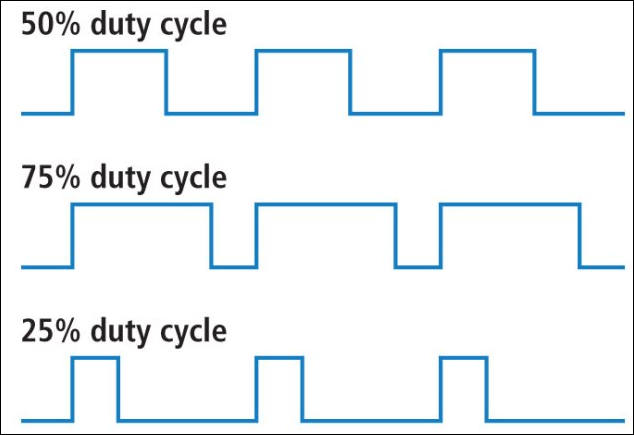
It looks like this. Can also check https://www.personal-view.com/talks/discussion/18295/pv-lab-looking-at-pwm-of-gimbals#Item_1
the backlighting--you can't control it so sometimes it affects the tonality across the image when grading. It's a minor problem, but definitely a problem. Maybe there is a hidden setting to disable it... Many large monitors have problems with grey uniformity
You mean it is some problem with backlight uniformity? It is direct led backlight with not too many leds.
Vizio had best direct backlights I know, but not sure how they are today.

 sa693.jpg634 x 435 - 29K
sa693.jpg634 x 435 - 29K -
Note - Colormunki deal today
https://www.personal-view.com/talks/discussion/18307/x-rite-colormunki-display-for-99
-
Good idea. 40" size is right for 4K, no zoom needed.
-
24p update: the TV does show the frame rate, but only for a few seconds when you turn it on. After messing with the graphics card, I did amazingly get the TV to show 24p. Shocker. However, 24p footage looked terrible. But it may be possible to get it to work. For now I'm just living with a bit of judder. If the monitor did 120p I think you could have a good 24p.
Backlight: there are some small uniformity issues. You see it only if you have a big area of black or grey.
Built in media player: I'm testing that now, as I mentioned before the JPEG display is really fantastic. It also plays my high bitrate mp4s (but still the 24p problem). -
However, 24p footage looked terrible.
You always need to check HDMI port mode. In PC mode it can make forced 60p processing.
Also use MadVR as renderer - https://wiki.mikejung.biz/MadVR#MadVR_Smooth_Motion
-
tempt to update my old desktop from gt640 to gtx 1050 Ti; a waste of money? which graphic card is best bang for buck to edit 4k with this monitor?
-
tempt to update my old desktop from gt640 to gtx 1050 Ti; a waste of money? which graphic card is best bang for buck to edit 4k with this monitor?
Why it is waste of money? if you want to just play and do very simple things even GT 1030 will do.
For any good GPU based editor it is best to get 1050 Ti as you want.
-
I’m happy with 1060 mini ,does good job inside davinic with raw and prores 4K ,it hiccups when I add ofx plugin (almost unusable frame playback ) ,not sure if that’s a davinci issue
-
About 1060
get 6GB version, as RAM is important for video editors. especially Resolve is hungry, but many plugins also.
https://www.amazon.com/ZOTAC-GeForce-ZT-P10600A-10L-Compact-Graphics/dp/B01I5O5AP2/
-
Additional observations (it's still a very good deal).
1. Looking at some grey swatches you can see minor uniformity issues.
2. "red" is ever so slightly orange, even after careful calibration. To be fair, most monitors are kind of orangey, but the good ones have a red that is red. Possibly this is to improve skin tones....However, even my cheapo Benq monitor has a true red.The other thing is it takes a really long time to get the mouse across town!
-
DrDave If the mouse is slow, are you sure you have 60Hz? I used to have a 30Hz 4K monitor, and the mouse was slow to move. But not with my current 60Hz 4K monitor (attached to 1050 Ti).
-
Well, you can measure your other monitors.
But in reality it is lot of things that can affect your colors perceptions, even TV frame color or changed position or fact that you have less wall visible now.
-
@Vitaliy That's true, but I can still tell an orange from a tomato :)
-
That's true, but I can still tell an orange from a tomato :)
Your colorimeter must be also able to tell you this.
-
The colorimeter tells the computer the formula for the best red possible for a given monitor. But some monitors have a better, more juicy, more organic red than others. If you take two cameras and white balance them, the video will still look different, and if you use a colorimeter on two monitors, the colors will look slightly different.
I'm not an expert on color science, but vision is stereoscopic, so at a minimum you would need two colorimeters, or software that uses the same colorimeter twice, to even come close to eye perception. But the colorimeter is just designed to measure what comes out of the monitor perpendicular to the surface--that's the color we never see.
If you look at a monitor at a slight angle, the color shifts.
The reason I mention the slight orangey tint is that it can affect your skin tones in grading. -
The colorimeter tells the computer the formula for the best red possible for a given monitor.
Actually colorimeter has same sensitivity curves as your eye :-)
and if you use a colorimeter on two monitors, the colors will look slightly different.
If they are different it'll show you how.
vision is stereoscopic, so at a minimum you would need two colorimeters
No, you don't.
If you look at a monitor at a slight angle, the color shifts.
True. OLED and IPS are best in this regard, PVA is worse and TN is much worse.
and check PM.
-
@Mark041 darn, you are right, the mouse is much better at 60Hz. Go figure.
So I'm using the $10 displayport to HDMI no issues so far with my older 780 ti. It does 60/4.4.4
May get another card at some point but the 780 has a lot of CUDA cores. -
@vk should add my old pc: 32 gb ram on i3770k. Save money for a latest but affordable built was that i mean “ waste of money “. -;). But now I am happy with the new monitor and new gtx 1060 as suggested, nice and smoother, no more white things on screen with premiere.
@DrDave Can you share here how to calibrate this monitor for edititng? -
I just used my Spider colorimeter, set the TV to cool and turned the backlight down one click. Lowered the sharpening. Ran the colorimeter software. I think some ppl prefer other colorimeters but I'm not buying another one as I have several already.
White point outside of monitor land--that is, using it as a TV--looks like a PITA but I'm just using it as a monitor.
Howdy, Stranger!
It looks like you're new here. If you want to get involved, click one of these buttons!
Categories
- Topics List23,964
- Blog5,723
- General and News1,342
- Hacks and Patches1,151
- ↳ Top Settings33
- ↳ Beginners254
- ↳ Archives402
- ↳ Hacks News and Development56
- Cameras2,361
- ↳ Panasonic990
- ↳ Canon118
- ↳ Sony154
- ↳ Nikon96
- ↳ Pentax and Samsung70
- ↳ Olympus and Fujifilm99
- ↳ Compacts and Camcorders299
- ↳ Smartphones for video97
- ↳ Pro Video Cameras191
- ↳ BlackMagic and other raw cameras121
- Skill1,961
- ↳ Business and distribution66
- ↳ Preparation, scripts and legal38
- ↳ Art149
- ↳ Import, Convert, Exporting291
- ↳ Editors191
- ↳ Effects and stunts115
- ↳ Color grading197
- ↳ Sound and Music280
- ↳ Lighting96
- ↳ Software and storage tips267
- Gear5,414
- ↳ Filters, Adapters, Matte boxes344
- ↳ Lenses1,579
- ↳ Follow focus and gears93
- ↳ Sound498
- ↳ Lighting gear314
- ↳ Camera movement230
- ↳ Gimbals and copters302
- ↳ Rigs and related stuff272
- ↳ Power solutions83
- ↳ Monitors and viewfinders339
- ↳ Tripods and fluid heads139
- ↳ Storage286
- ↳ Computers and studio gear560
- ↳ VR and 3D248
- Showcase1,859
- Marketplace2,834
- Offtopic1,319






