
It allows to keep PV going, with more focus towards AI, but keeping be one of the few truly independent places.
-
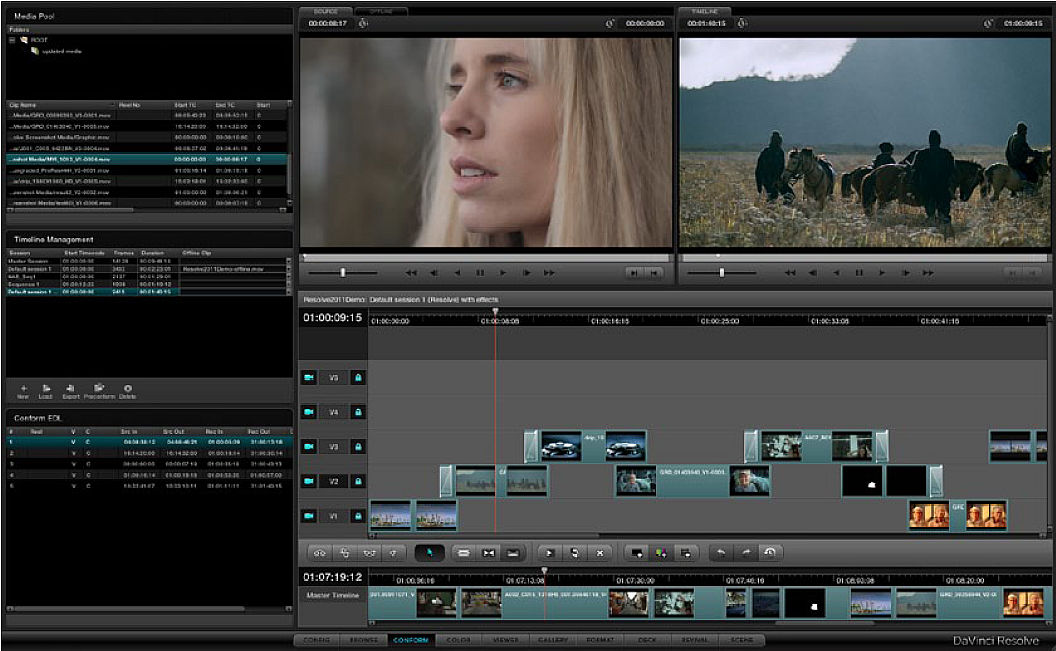
Links to beta versions:
Lite
http://blackmagic-design.com/support/detail/?os=win&sid=3948&pid=11735&leg=false
Full
http://www.blackmagic-design.com/support/detail/?os=win&sid=3948&pid=4446&leg=false
Manual
http://blackmagic-design.com/media/2384464/DaVinci_Resolve_Manual.pdf

 davinci.jpg1056 x 651 - 126K
davinci.jpg1056 x 651 - 126K -
Just arrived at Athens for Christmas break so I'm away from my beast desktop back in UK. But from my crummy old laptop, my very very initial thoughts: the interface I like a lot, very clever and intuitive, and offers a better workflow than AE plugins such as Color Finesse. It's clear that it is designed with larger projects in mind and with reviewing the footage in motion which is important. I like a lot that you have some editing control over footage, which you don't have properly within AE. Basically it's a proper conforming tool. Now to the downsides, and again this is very preliminary so correct me for anything wrong, but when it comes to actual color correction control, where the hell is everything? I mean seriously, color wheels and curves? Curves suck balls, and color wheels, although very useful at times, are generally too sloppy and annoying. Where are my RGB and CMY controls divided by master,shadows, midtones, highlights?? where is my luma range preview of footage? No luma range definitions? Also what about scopes? I can't live without an overlay waveform. Any highlight soft clip method like "limiting".
anyways I'm thinking loud here and I will investigate further. -
@stefanos, numeric controls are one tab to the left of the color wheels - all separated out by YRGB in lift/gamma/gain.
Not sure what you mean by luma range preview / definitions, but if you go into the qualifier section you can limit your corrections by just luma or add in hue and saturation (plus power windows that are trackable).
For scopes, right-click on your image preview and toggle on your Parade and so on (Waveform Options).
And soft clip is in the Curves section, you have to click on "Soft Clip" and then right click to ungroup your controls if you want (same goes for regular curves).
Seriously, play around a little longer and I think you'll find 99% of what you're saying is missing ;)
The fxphd course is very good, as are some of the various YouTube tutorials. -
cheers for that. I will ofcourse dig into it properly and hopefully it will have the CC features i need because I love everything else about it.
-
I am thinking in buying a laptop and wonder if resolve would run in a Lenovo T420 with i5 2.5ghz; Quadro NVS 4200M;1600x900 and 8gb ram.
Any ideas? have someone tested this with what specs?
-
@andres as long as you have a CUDA enabled Nvidia card it should run fine... slow, but fine.
-
One more reason to tempt mac users like myself to go back to a pc!
-
@qwerty123 it runs on mac as well.... better actually.
-
I have been let down by apple with shake, color and final cut pro.
Now I'm back on avid. With out any of those I see no real reason to stay on the apple ship. Nice os and all but in a PC you have the ability to choose from a market of computers. One of the reason that Resolve is free is that Apple color has been abandoned and blackmagic wants to gain the part of the market that scratch has. Every one from color is migrating to resolve so.
-
I tried it the first week they launched the beta. It caused my NLE (edius 6) to crash whenever I put AVI files on the timeline or bin :(
Had to uninstall it for my NLE to work again.
It might be a bug due to me not having CUDA card.
So for now no Resolve for me until I order an NVIDIA card. -
@stefanos "Where are my RGB and CMY controls divided by master,shadows, midtones, highlights?? where is my luma range preview of footage?"
Inside the ColorFinesse for after effects, together with slow rendering and virtually impossible referencing -
@andres - I was excited at testing out Resolve on my Sony VPCZ1, Win 7 install with 4gb and a GT330M Nvidia card (Which after a morning of hack patchin the Sony so I could run the minimum 280.20 Nvidia Drivers required for CUDA) only to find that the 1600x900 could be an issue!
They recommended a minimum of 12gb of ram and a display capable of 1920x1080.
If anyone has installed this on a 1600x900 please tell me how as the console looks like its fixed and prevents you viewing essential controls...
-
I haven't found a simple Premiere-Resolve workflow. I don't want to transcode all my rough footage to DXnHD first. I would prefer going out XML, then perhaps transcoding to DNxHD transparently, then input to resolve with the transcoded footage, then hopefully back into premiere.
Are you guys actually transcoding all your footage before you start rough cutting in Premiere? Seems like a waste of time and disk space.
Any solutions for the PC like on the mac where they have a Clip rewrapper program. What I've seen on the PC is to terminal based for me. Plus the 5Dto RGB guy said Resolve doesn't decode AVCHD natively that well.
I'd love to play with this workflow but it needs to be more streamlined.
Is there anyway in the premiere timeline, to transcode the MTS to DNxHD in place. I think AF has some setting to render a clip and replace it in the time line.
I'll give you an example. I probably shot 30-40 clips slow-mo of smoke rising. I can't really tell which ones I want to use until I interpolate footage, and play around. -
Looks like rewrapping into another container would solve this problems?
-
@Felix I ended buying a cheap asus N53SV has 1080 gt540 i72630QM can be upgraded with 16gb ram I'll probably put 12 (4slots).
Hasn't arrived yet, will report when I finally have it.
-
@disneytoy At the moment there is no way to transcode anything to DNxHD mxf in Premiere or AE. The DNxHD .mxf capability in Resolve is only for the benefit of the Avid Composer users. This is not a DNxHD .mov support. You must realize the DaVinci Resolve working paradigms are based on the Offline-Online philosophy of the yore which is aimed to support a traditional labour separation of the studio system, and not towards owner/operator one man shop.
If you look at the supported codecs list for Windows you will see that it in fact supports most of the high end acquisition (ari, r3d, cine, canon mxf) mid-level broadcast mpeg 4 .mov (for some Sony) and h264 mov (for other broadcast and Canon DSLR (which are established firmly for some workflows). The rest are either uncompressed or industry standard exchange codecs, with the exception of Avid's DNxHD mxf, and even that one is, arguably, an open standard. At the same time, .mts wrapped AVCHD sources and file structure are under the AVCHD group and the BluRay group control. One could pontificate about the Adobe's lack of strong mxf infrastructure, but in reality Adobe is playing a different game.
One could pontificate about how inflexible Resolve is on Windows (on Mac of course all of the video should go through Quicktime, hence a stronger codec support there) regarding the ingestion of the sources, but then, of course, if they were to support both Window's directdraw (or whatever they are using now) and all of the quicktime codecs, one would assume that both licensing and stability issues would arise that would not make robustness or cost (it is free for HD after all) any better.
Now if you really wish to use the Davinci resole in your PPro workflow read up on the following: in PPro manual: Project>Project management; File>Export>FCP XML
In DaVinci Resolve manual: all about conforming and FCP roundtrip, plus how to save an xml.
You workflow should be something like this: Ingest your footage;
optionally transcode with Cineform or 5DtoRGB at the highest settings to get rid of ugly edges in colors esp reds, edit your footage in PPro; optionally offline the clips for edit, than reconform for online with Resolve
Project manage in PPro to create a folder with only those parts of your clips (plus optionally handles) that you used in your edit;
Use Media Encoder to transcode that entire folder (at the highest render quality settings) into one of the loss-less or visually loss-less codecs that Resolve understands (tiff, DPX, Open Exr etc) (and not h264 mov - you will lose quality)
XML out of PPro
Open resolve, conform the XML you just exported from Premiere Pro, Color correct, render as something loss-less (dpx etc), go back to Conform tab and XML out from there.
Go back to Premiere pro, open the project, import the new xml, point to the folder with the new rendered color corrected files if asked. Than drag the newly created timeline with color corrected clips into an original timeline as a nested sequence and put it above of the original clips. You want it so you will have sound.
Turn off the original video tracks. Verify the sound sync, render out.
Alternatively, wait until Adobe releases the next version of the Video Suite which suposedly will have all kinds of magical color correction capabilities courtesy of Iridas and all of the magical pipeline integration courtesy the guy who did Automatic Duck.
I hear that the three way color corrector is fun to use too.
Cheers and good luck.
-
Hi,
I found by using adobe media encoder to trancode gh2 footage (with intra-esting hack) to Format Mpeg 2 mxf and preset, xdcam hd 50 pal ,video codec: xdcam hd 50pal 4:2:2 the out put files work nicely with dresolve ,with realtime preview and gpu exaloration. allso use the drive speed test with dresolve to see if your system is up to scratch. I7 920 @3.336ghz gtx 470 , ssd boot drive, two raid two drive arrays 25gb kingston hperx ram,win7 64, (with above system the works ok anything less would be very slow..) I hope this info helps
-
So I read the new Resolve (win) writes ProRes? Any details? Who wrote a Apple ProRes codec that runs on a PC? Wouldn't we be able to access the codec in other apps now?
-
I have this problem that i can't export with sound from dresolve, anyone else got this problem and a workaround or so ? thx!
-
@klem007 DaVinci resolve is a color grading app, not a finishing app it does not do sound (just like audio editing apps don't do video). Please read my previous post (the long one), it describes the workflow.
-
@dkitsov Hey thanks for the reply! I did some research and found that out for myself ^^ i'll check your posts for a good workflow =) The thing most important for me is to see in which codec i need te convert my .mts files since premiere handles them natively but davince doesn't..
thx again, greetz from belgium
-
@klem007 ColorGHear works in AE which can handle your entire prem pro project, and the raw MTS files seamlessly.
-
@Shian, please do not dilute the discussion with the shameless self promotion. :)
-
Here is a solution for MXF files on Windows.
You must download and install Avid DNxHD codec from the Avid website for this to work.
Download ffmbc source (search google), put it into folder, compile. If cannot compile (I do not know how) then download one of the precompiled Windows distributions version higher 0.7 (search google) and put ffmbc.exe file in the same folder as earlier. Then create a text file and paste the following (not including Start/stop copy markers) into it:
Start copy after here DO ( md mov )
for %%f IN (*.mxf) DO ( "C:\Location\of\ffmbc\folder\FFmbc-0.6.1\ffmbc.exe" -i %%f -vcodec copy %%~nf.mov )
DO ( move *.mov "mov\" ) Stop copy before here
You will need to replace the "C:\Location\of\ffmbc\folder\FFmbc-0.6.1\ with the path relevant to your system.
After doing so save the file anywhere you will find it (I suggest ffmbc root folder) and change it's extension to .bat. Name the file anything you want: for example "mxf_to_mov.bat" After that create a new folder into which you will output your mxf files from DaVinci Resolve. When rendering mxf files and your original files having too long of the names, use renaming features in Resolve Render panel (refer to Resolve manual), so you have short file names like {0001projextmxf.mxf} The reason is that ffmbc does not like file names with spaces in it or the long ones.
In resolve go to conform panel and under Timeline management section do Export. Export an xml. Once you have your rendered files copy and paste the .bat file we created earlier into your render folder with the .mxf files. Double click the .bat file and let it run. It will create a folder named "mov" and put the .mov versions of your mxf renders there.
Put an .xml file from before into a new mov folder alongside with your newly trans-coded .mov files. Right click on .xml file and choose edit. Edit it in text editor of choice. You will want to use replace feature of your text editor (normally in Edit menu) and ave it replace all of .mxf with .mov strings. This way your xml will now refer to mov files.
After doing that start Premiere Pro or any other app that understand FCP XML format and create a new project. Then do Import and navigate to a folder with the xml file from before. If Premiere pro will ask for location of .mov files point it to the mov folder making sure that display only matching names media is checked. You are done.
-
You might be able to simplify this process even more by using AnotherGUI or some other ffmpeg/ffmbc GUI.
-
Just wanted to report that my Asus N53SV, with gt540, i72630QM and 1080 monitor just arrived and I have to say is a powerful machine. Resolve installed with no problem, just had to upgrade my gpu driver. It worked with 4gb ram giving 6fps playback. http://www.amazon.com/N53SV-EH72-15-6-Inch-Dynamic-Entertainment-Aluminum/dp/B005UUSIGS/ref=sr_1_1?ie=UTF8&qid=1331306495&sr=8-1
Howdy, Stranger!
It looks like you're new here. If you want to get involved, click one of these buttons!
Categories
- Topics List23,976
- Blog5,724
- General and News1,351
- Hacks and Patches1,153
- ↳ Top Settings33
- ↳ Beginners255
- ↳ Archives402
- ↳ Hacks News and Development56
- Cameras2,361
- ↳ Panasonic991
- ↳ Canon118
- ↳ Sony156
- ↳ Nikon96
- ↳ Pentax and Samsung70
- ↳ Olympus and Fujifilm100
- ↳ Compacts and Camcorders300
- ↳ Smartphones for video97
- ↳ Pro Video Cameras191
- ↳ BlackMagic and other raw cameras116
- Skill1,961
- ↳ Business and distribution66
- ↳ Preparation, scripts and legal38
- ↳ Art149
- ↳ Import, Convert, Exporting291
- ↳ Editors191
- ↳ Effects and stunts115
- ↳ Color grading197
- ↳ Sound and Music280
- ↳ Lighting96
- ↳ Software and storage tips267
- Gear5,414
- ↳ Filters, Adapters, Matte boxes344
- ↳ Lenses1,579
- ↳ Follow focus and gears93
- ↳ Sound498
- ↳ Lighting gear314
- ↳ Camera movement230
- ↳ Gimbals and copters302
- ↳ Rigs and related stuff272
- ↳ Power solutions83
- ↳ Monitors and viewfinders339
- ↳ Tripods and fluid heads139
- ↳ Storage286
- ↳ Computers and studio gear560
- ↳ VR and 3D248
- Showcase1,859
- Marketplace2,834
- Offtopic1,319









